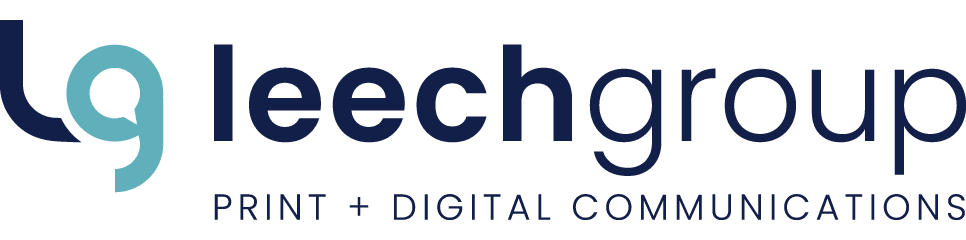the baseline
how-to
Proofing tips & tricks
Over the years, our customers have sent us thousands of projects to print that they have designed themselves. During that time, we've fielded a lot of inquiries related to making sure that your designs will be printed as you intended.
From proofreading text and making sure you haven't missed a key detail, to ensuring colours are accurately reproduced and photos and graphics are clear and crisp, final job preparation can be time consuming—and let's face it—a little nerve-racking. You want to make sure everything is "just right".
Here a few things to put on your checklist to ensure a little peace of mind before you finally click "send".
Dot Your “I”s and Cross Your “T”s
- Give everything a quick spelling and grammar check. Even after you've read your document for the umpteenth time, it can be easy to overlook something obvious. Have a friend or colleague give your content a quick read. It's amazing what an extra set of eyes can catch.
- Double-check critical content. We're talking about names, phone numbers, and addresses (including website URLs and email addresses).
- Give me a break. Check blocks of text for proper line breaks (no widows or orphans) and character spacing (no large gaps/no rivers of space/no double-spaces). You may have to adjust your font size accordingly, activate auto-hyphenation, or add some manual hyphenations. That said, make sure you don't have excessive hyphenation that makes reading awkward.
- Consistency is key. Ensure typefaces, fonts and font sizes have been applied consistently throughout your document (especially horizontal width and tracking).
- Stick with your brand. Check each application of your logo. Is it the right size? Is it stretched or skewed? Is it visible over coloured backgrounds or images? Is is the right colour?
- Use quote marks like a typographer. Ensure typographer's single/double quote marks are used. They are the curvy ones. Use straight double/single quote marks for measurements specifying inches and feet.
- As easy as 1, 2, 3. Check your page numbering. Are all pages numbered correctly and does the number of pages match the job specs?
- Numbers game. For publications, check the publication date, volume number, issue number, table of contents and index.
- Put it on paper. Reviewing a printed copy of your document may help you identify issues that aren't as obvious on screen.
Image is Everything
- Crops aren't just for farmers. Focus in on the key elements of your photos, cropping (or trimming away) unnecessary background to give your photos added power and presence.
- Let’s be clear. Check the resolution and clarity of your photographs and graphics. The minimum acceptable resolution for printed images is 225 pixels per inch (ppi) at the size they are reproduced. For exceptional image quality, 300 ppi is recommended.
- Set a tone. Check the colour quality, sharpness and contrast of your images.
- Credit where credit's due. Ensure photo credits are included, if applicable. Photographers deserve credit for their work, including stock photographers.
Let’s Get "Spec"ific
- Sizing things up. Verify your document dimensions. Check that critical content (e.g. text) is not too close to the trim edge and folds. A general rule of thumb is to keep critical text at least 1/4" from the edges and folds.
- In a bind. Ensure proper inside margins are maintained based on the type of binding you've chosen. An inside margin or 0.375" to 0.5" is best for saddlestitched (stapled) publications, while 0.5" is recommended for jobs that will be coil-bound. Since perfect-bound publications (glued at the spine) cannot be laid flat when opened, a wider inside margin may be necessary; consider 0.625" to 0.75". Speaking of perfect binding, if you plan to put text along the spine of the cover, ask your LG Sales Consultant to determine the spine width based on the number of pages in your publication and the type/thickness of paper you have chosen.
- It's a cover up. When designing the cover for perfect-bound publications, be sure to take into account the thickness of the spine and add it to the overall width of the covers when flat. For example, an 8.5" x 11" publication with a 0.25" spine would have a cover, that when laid flat, is 17.25" wide (plus any applicable bleeds).
- The bleeding edge. For jobs with bleeds, ensure they are set to 0.125" minimum. Are all elements that should bleed off the edge of the document set up correctly?
- Colour your world. Ensure colours match the job specs. For full-colour printing, colours should be specified as CMYK (rather than RGB) or PMS (Pantone® Matching System) and set to "process" colour (rather than spot colour). This applies to the colours used in the document, and the colour mode used for images and graphics. If using PMS colours, please note that not all PMS colours can be reproduced accurately using the four-colour (CMYK) process. If you are printing with less than full colour (1, 2 or 3 colours), you should specify colours using PMS so that colours can be accurately reproduced using specific Pantone® inks when printed on our offset press. Ask your LG Sales Consultant for details.
Miscellany
- Check website and email addresses listed in your document to ensure they are valid.
- Check QR codes and barcodes with a phone or scanner to ensure they are resolving to the proper web page or code (e.g. ISBN, ISSN, UPC).
- If the project being set up as a self-mailer, ensure the proper return address, mail indicia and mail account number are used.
- If the printed copies of your document are being sequentially numbered, ensure enough space is left blank to accommodate the numbering. Your LG Sales Consultant can provide details based on your project specs.
Let's Get Ready to Print
Check out our blog post, "Submitting files for printing", for steps to follow when sending files to us for printing.